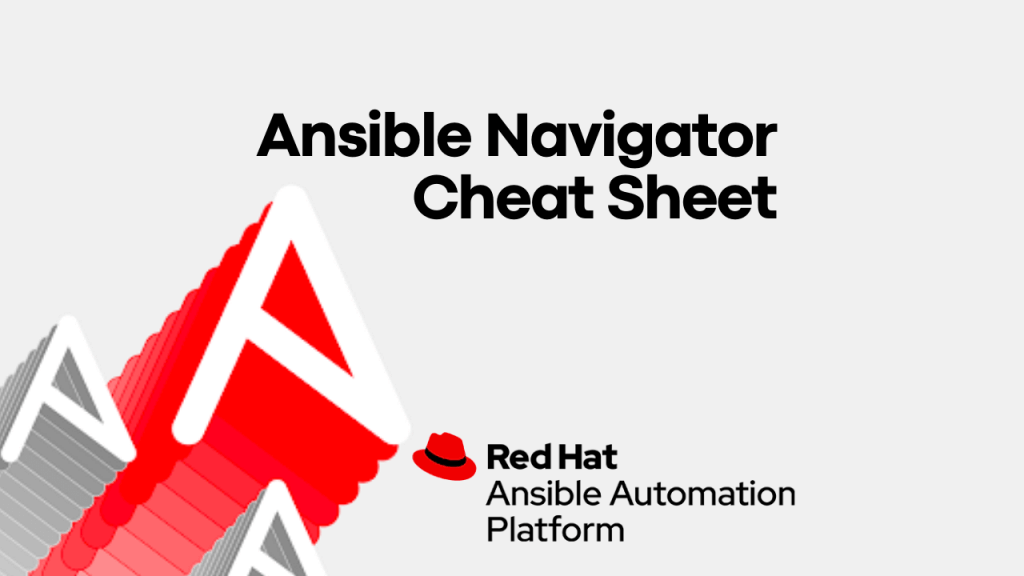
ansible-navigator is the new command line utility (CLI) introduced in Ansible Automation Platform 2, for running and developing Ansible automation content. ansible-navigator can be used to execute a playbook as follows.
$ ansible-navigator run site.yaml -m stdoutNew to Ansible Automation Platform 2 ? Read Introducing Red Hat Ansible Automation Platform 2.1 for more details.
ansible-navigator also has the Text User Interface (TUI) which will help you to visualize the Ansible execution better than the ansible-playbook command.
$ ansible-navigator run site.yamlAnsible navigator can be installed using multiple methods as follows.
## Using Python
$ python3 -m pip install ansible-navigator --user
## Using package manager on RHEL
## A subscription is required
$ dnf install \
--enablerepo=ansible-automation-platform-2.2-for-rhel-8-x86_64-rpms \
ansible-navigatorRefer to the navigator installation document or the Red Hat documentation to learn more.
The changes are very easy to adopt and commands are self-explanatory subsets.
| Old individual commands | ansible-navigator subcommands |
|---|---|
ansible | ansible-navigator exec -- ansible |
ansible-playbook | ansible-navigator run |
ansible-doc | ansible-navigator doc |
ansible-config | ansible-navigator config |
ansible-inventory | ansible-navigator inventory |
ansible-inventory | ansible-navigator inventory |
ansible-builder | ansible-navigator builder |
ansible-galaxy | ansible-navigator exec -- ansible-galaxy … |
ansible-lint | ansible-navigator lint |
ansible-test | ansible-navigator exec -- ansible-test … |
ansible-vault | ansible-navigator exec -- ansible-vault … |
ansible-navigator --help will show the details help page of ansible-navigator utility including the options, arguments and subcommands to available.
$ ansible-navigator --help
usage: ansible-navigator [-h] [--version] [--rad ANSIBLE_RUNNER_ARTIFACT_DIR] [--rac ANSIBLE_RUNNER_ROTATE_ARTIFACTS_COUNT] [--rt ANSIBLE_RUNNER_TIMEOUT]
[--cdcp COLLECTION_DOC_CACHE_PATH] [--ce CONTAINER_ENGINE] [--dc DISPLAY_COLOR] [--ecmd EDITOR_COMMAND] [--econ EDITOR_CONSOLE]
[--ee EXECUTION_ENVIRONMENT] [--eei EXECUTION_ENVIRONMENT_IMAGE]
[--eev EXECUTION_ENVIRONMENT_VOLUME_MOUNTS [EXECUTION_ENVIRONMENT_VOLUME_MOUNTS ...]] [--la LOG_APPEND] [--lf LOG_FILE] [--ll LOG_LEVEL] [-m MODE]
[--osc4 OSC4] [--penv PASS_ENVIRONMENT_VARIABLE [PASS_ENVIRONMENT_VARIABLE ...]] [--pp PULL_POLICY]
[--senv SET_ENVIRONMENT_VARIABLE [SET_ENVIRONMENT_VARIABLE ...]]
{subcommand} --help ...
optional arguments:
-h, --help show this help message and exit
...output omitted...
ansible-navigator welcome will show the text user interface (TUI) of Ansible Navigator with instructions and subcommands. (You will get the same interface when you execute ansible-navigator without any arguments)
You can execute the subcommands from the same TUI like a dashboard.
:doc -Checking documentation
:doc dnfIt will load the result in the same TUI interface.
DNF (MODULE)
0│---
1│doc:
2│ author:
3│ - Igor Gnatenko (@ignatenkobrain) <i.gnatenko.brain@gmail.com>
4│ - Cristian van Ee (@DJMuggs) <cristian at cvee.org>
5│ - Berend De Schouwer (@berenddeschouwer)
6│ - Adam Miller (@maxamillion) <admiller@redhat.com>
7│ collection: ansible.builtin
8│ description:
9│ - Installs, upgrade, removes, and lists packages and groups with the I(dnf) package
10│ manager.
11│ filename: /usr/lib/python3.8/site-packages/ansible/modules/dnf.py
12│ has_action: false
13│ module: dnf
14│ notes:
15│ - When used with a `loop:` each package will be processed individually, it is much
16│ more efficient to pass the list directly to the `name` option.
17│ - Group removal doesn't work if the group was installed with Ansible because upstream
18│ dnf's API doesn't properly mark groups as installed, therefore upon removal the
19│ module is unable to detect that the group is installed (https://bugzilla.redhat.com/show_bug.cgi?id=1620324
...output omitted... We can also use the execution environment here and see the documentation from included content as follows.
$ ansible-navigator doc -l -eei ee-supported-rhel8 -:run – Execute the playbook
:run site.ymlYou can go back to the previous window at any time by pressing the Esc button. You can exit from the TUI at any time by Esc followed by :q (or :quit)
Subcommands are available to use and replace old ansible-* utilities (eg: ansible-playbook, ansible-config etc).
Subcommands:
{subcommand} --help
collections Explore available collections
config Explore the current ansible configuration
doc Review documentation for a module or plugin
images Explore execution environment images
inventory Explore an inventory
replay Explore a previous run using a playbook artifact
run Run a playbook
welcome Start at the welcome pageList and explore the current ansible configuration.
$ ansible-navigator config OPTION DEFAULT SOURCE VIA CURRENT VALUE
0│ACTION_WARNINGS True default default True
1│AGNOSTIC_BECOME_PROMPT True default default True
2│ALLOW_WORLD_READABLE_TMPFILES True default default False
3│ANSIBLE_CONNECTION_PATH True default default None
4│ANSIBLE_COW_ACCEPTLIST True default default ['bud-frogs', 'bunny', 'cheese', 'daemon', 'default', 'd
5│ANSIBLE_COW_PATH True default default None
6│ANSIBLE_COW_SELECTION True default default default
7│ANSIBLE_FORCE_COLOR True default default False
8│ANSIBLE_NOCOLOR True default default False
9│ANSIBLE_NOCOWS True default default False
10│ANSIBLE_PIPELINING True default default False
11│ANY_ERRORS_FATAL True default default False
12│BECOME_ALLOW_SAME_USER True default default False
^f/PgUp page up ^b/PgDn page down ↑↓ scroll esc back [0-9] goto :help helpExplore the ansible documentation for modules and plugins.
$ ansible-navigator doc pingList and explore container images for the Ansible execution environment.
$ ansible-navigator imagesList and explore available collections.
$ ansible-navigator collectionsExecute the playbook with a more summarised output instead of logs and details.
$ ansible-navigator run site.yml -m stdoutIf you want to get the standard output the same as the ansible-playbook command, then add -m stdout at the end of your ansible-navigator run command as below.
$ ansible-navigator run site.yml -m stdoutRun a command within an execution environment
# Check Ansible version inside the Execution Environment
$ ansible-navigator exec -- ansible --version
ansible [core 2.15.3]
config file = /home/iamgini/ansible-bau/ansible-jboss-automation/ansible.cfg
configured module search path = ['/home/runner/.ansible/plugins/modules', '/usr/share/ansible/plugins/modules']
ansible python module location = /usr/lib/python3.9/site-packages/ansible
ansible collection location = /home/iamgini/ansible-bau/ansible-jboss-automation/collections:/home/runner/.ansible/collections/ansible_collections:/usr/share/ansible/collections/ansible_collections
executable location = /usr/bin/ansible
python version = 3.9.16 (main, May 31 2023, 12:21:58) [GCC 8.5.0 20210514 (Red Hat 8.5.0-18)] (/usr/bin/python3.9)
jinja version = 3.1.2
libyaml = True
# Execute an adhoc command
$ ansible-navigator exec -- ansible all -m ping
localhost | SUCCESS => {
"ansible_facts": {
"discovered_interpreter_python": "/usr/libexec/platform-python"
},
"changed": false,
"ping": "pong"
}
rhel8-jboss | SUCCESS => {
"ansible_facts": {
"discovered_interpreter_python": "/usr/libexec/platform-python"
},
"changed": false,
"ping": "pong"
}You can replay the execution by using the artefacts from the previous run but you need to enable the saving of artefacts in the ansible-navigator.yml configurations.
---
ansible-navigator:
playbook-artifact:
enable: True
replay: artifacts/ansible_artifact.json
save-as: artifacts/ansible_artifact.jsonlWhen you execute the ansible-navigator run artefacts will be saved in the location.
$ ls -l artifacts/
total 36
-rw-rw-r--. 1 rhel rhel 36560 Dec 12 07:53 ansible_artifact.jsonlNow you can use this artefact to replay the execution and see the details.
$ ansible-navigator replay artifacts/ansible_artifact.jsonl List and explore the inventory details.
Review the current ansible-navigator settings and list sample settings file.
$ ansible-navigator settings --sample
---
ansible-navigator:
# ansible:
# config:
# # Help options for ansible-config command in stdout mode
# help: False
# # Specify the path to the ansible configuration file
# path: ./ansible.cfg
# # Extra parameters passed to the corresponding command
# cmdline: "--forks 15"
...<omitted for brevity>...
# settings:
# # Show the effective settings. Defaults, CLI parameters, environment
# # variables, and the settings file will be combined
# effective: False
# # Generate a sample settings file
# sample: False
# # Generate a schema for the settings file ('json'= draft-07 JSON Schema)
# schema: json
# # Show the source of each current settings entry
# sources: False
# # Specify the IANA time zone to use or 'local' to use the system time
# # zone
# time-zone: UTCYou can configure ansible-navigator on the project level by configuring ansible-navigator.yml in the project directory (same as ansible.cfg for project-specific configuration). For the ansible-navigator configurations, currently the following are checked and the first match is used:
ANSIBLE_NAVIGATOR_CONFIG(settings file path environment variable if set)./ansible-navigator(project directory)~/.ansible-navigator(home directory)
The settings file can be in JSON or YAML format.
You can configure the execution environments, development styles, and even the code editor details.
$ cat ansible-navigator.yml
---
ansible-navigator:
execution-environment:
container-engine: podman
image: ee-supported-rhel8:2.0.0
enabled: false
playbook-artifact:
save-as: /home/devops/playbook-artifacts/{playbook_name}-artifact-{ts_utc}.json
logging:
level: debug
editor:
command: code-server {filename}
console: false
playbook-artifact:
enable: True
replay: artifacts/ansible_artifact.json
save-as: artifacts/ansible_artifact.jsonlYou can configure the file as per your project and development requirements. Eg: here the editor -> code-server helps to open the playbook in VSCode editor (Learn more about code server) instead of editing the playbook in vim or nano.
$ code-server site.ymlResources
- Check ansible-navigator GitHub repo and documentation for more details.
- Ansible Navigator Creator Guide
- Ansible Builder Guide
- What’s new in Ansible Automation Platform 2: automation content navigator (Ansible Blog)
