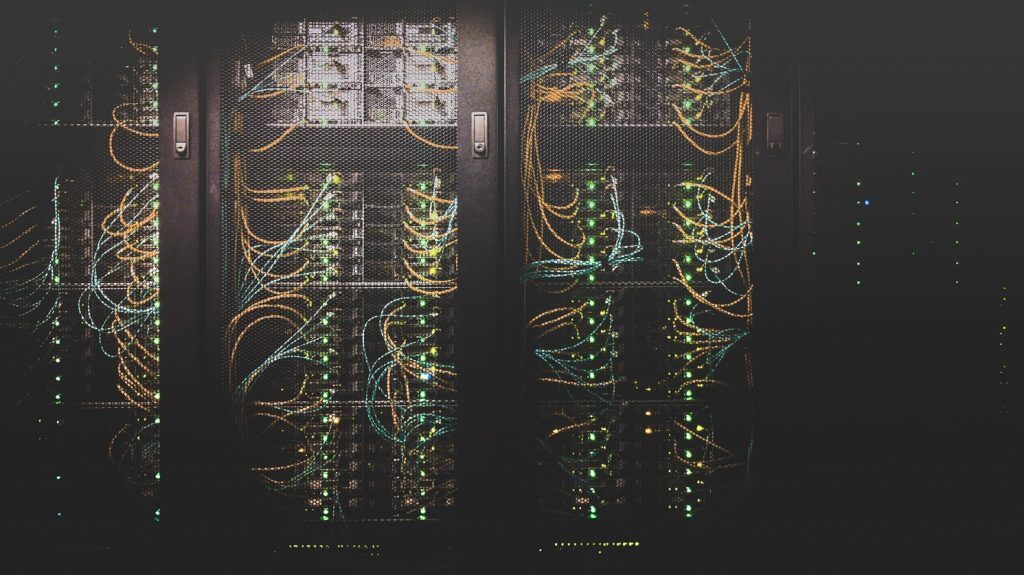
oVirt is one of the best free and open-source virtualization solution with enterprise level features. Installing oVirt cluster is simple and straight forward and you can refer the installation guide to achieve the same.
Basically you will setup oVirt Engine (Controller) and add oVirt Nodes to the cluster. But we don’t need a dedicated physical server for oVirt Engine but you can host it as a VM in oVirt itself via Self-Hosted Engine method. See the demo below for details.
Note : This one is configured with very minimal setup and as a single All-In-One oVirt Cluster as a lab setup. You must consider using High performance storage and other dedicated network connections for production level clusters.
Prepare oVirt Node
Download oVirt Node iso from download page and boot from this oVirt iso. Installation is straight forward as RHEL or CentOS and configure network, language, disk etc; keep everything else as default.
Make sure oVirt Node is accessible over ssh and configured to access internet for package installation.
Verify DNS
If you are have DNS server in the network, make sure you have added proper entries for oVirt host and engine and this is mandatory for installation. If you don’t have a DNS server to add entries, make sure you have added entries in /etc/hosts on oVirt node.
192.168.1.10 ovirt-engine-02.labl.local ovirt-engine-02
192.168.1.11 ovirt-node-02.labl.local ovirt-node-02Access Cockpit for Installation
Cockpit is enabled by default on oVirt Nodes and you can access the same as https://<ovirt-node-ip>:9090
Note : You can also install self hosted engine via command line but cockpit method is the recommended one.
Login with same operating system credential and access Cockpit dashboard.
Select Hosted Engine
From Cockpit, Virtualization → Hosted Engine -> Select Hosted Engine as shown below.
Provide oVirt Engine details.
Add engine admin password
Start Prepare VM
Click on Prepare VM and wait for task to be completed. It may take 30-60 min depends on your host and connection.
It may take 30-60 min depends on your host and connection. Keep the session open and check logs for any issues. Once VM completed, click next.
Configure Storage for oVIrt
We can use NFS, iSCSI etc as storage options. I have used a local NFS server with 1TB storage and using the same for storage domain in oVirt. (for Lab setup, you may configure a local NFS server on same oVirt node as well.)
Verify details and proceed with next task.
Final deployment will take another 30-60 min depends on your host and connection. Keep checking the logs for any error and wait for the tasks to be completed.
Access oVirt Engine
Once installation completed without any error, oVirt Engine will be accessible with your ovirt engine FQDN. (it will not work with IP address most of the time; make sure you have proper entry in DNS or /etc/hosts)
Login with the Admin Password which you have provided during Prepare VM task. (default admin username will admin)
You need to add multiple storage domains for ISO, DATA etc, refer oVirt documentation for the same.
