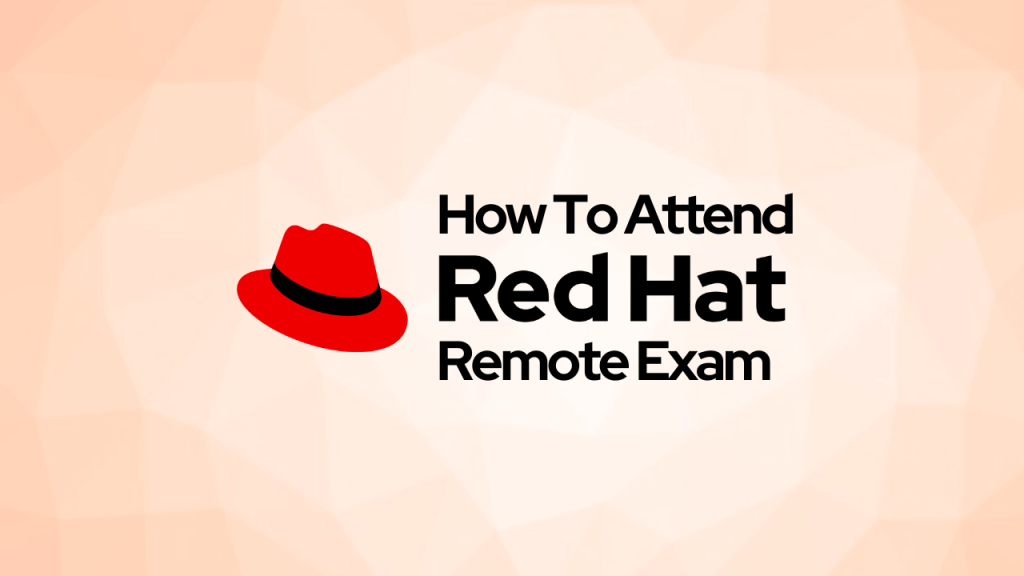
We all know Red Hat certifications are valuable, especially when it comes to job hunting. They’re not just theory-based—they test your real skills. Unlike many other IT exams that are just multiple choice, Red Hat exams are fully practical and performance-based.
Before the pandemic, these exams could only be taken at authorized testing centers, classrooms, or kiosks. But during COVID-19, most exam centers were closed. Personally, I had to cancel or reschedule my OpenShift exam 6 times until I finally managed to take it here in Singapore in July 2020. Thankfully, that situation has changed since 2020.
Disclaimer: This article was originally published on November 20, 2020 and has been updated in 2025 to reflect the latest information about Red Hat Remote Exams. It is based on my personal experience as a candidate. Red Hat is not sponsoring or endorsing this content. Some details may change over time, so always refer to the official Red Hat website for the most up-to-date guidelines.
Remote Exams Are Now a Thing
In August 2020, Red Hat announced the launch of Remote Exams—great news for everyone who’s been waiting! You can now take some Red Hat exams from your home or office. It started with just 4 exams, but more have been added over time.
But here’s the catch: the Red Hat remote exam setup is not as simple as other remote exams. It’s not just a webcam and a browser-based test. There’s a full setup process involved.
Watch my video where I explain everything step-by-step
Why So Complicated?
Red Hat wants to maintain the same strict standards for remote exams as they have in testing centers. That means no shortcuts. Their goal is to avoid any chance of cheating, so the remote setup is locked down tight.
Unlike some other remote exams where you just screen-share and turn on your webcam, Red Hat has its own process.
How Do Remote Exams Work?
You’ll need to boot your computer from a special Fedora-based Live Operating System provided by Red Hat.
- Download the ISO file from Red Hat: Download ISO
- Create a Live USB using that ISO
- Boot your computer using that USB and run the exam environment from there
Red Hat provides detailed instructions on how to create the Live USB using different tools across operating systems. It’s not super complicated, and you can test everything before you book the exam.
Which Exams Are Available as Remote Exams?
Here are some of the popular ones currently available as remote exams:
- EX200: RHCSA
- EX294: RHCE (RHEL 8)
- EX280: OpenShift Admin
- EX288: OpenShift App Dev
- EX318: Virtualization
- EX403: Deployment and Systems Management
- EX407: Ansible Automation
- EX447: Advanced Ansible Best Practices
(Always check Red Hat’s official site for the latest list.)
Read Ways to test
How to Book a Remote Exam
After purchasing your exam, you’ll get access to the Exam Scheduler portal. If your exam supports remote testing, you’ll see the Remote Exam option while booking.
⚠️ Make sure to select the correct timezone to avoid any confusion with your time slot.
Setting Up Your System
It’s a good idea to prepare and test your setup at least 4–5 days in advance.
You’ll boot into the Live OS from the USB. Before logging into the exam, you’ll get options to test your:
- Webcam
- Microphone & speakers
- Network connection
There’s also a Compatibility Test to make sure your system meets the requirements. You can do this even before booking the exam—just log in using your Red Hat ID.
What Hardware Do You Need?
Here’s what you need for a smooth experience:
- External Webcam with at least 1-meter cable (proctor must see your workspace clearly)
- Wired Keyboard & Mouse
- At least 2 USB Ports (4 if you’re using an external monitor)
You’re allowed to use:
- ✅ External keyboard and mouse
- ✅ External monitor (but you must close your laptop lid, so you’ll need external input devices)
You can’t use:
- ❌ Wireless keyboards/mice
- ❌ Bluetooth devices
- ❌ Headsets
💡 Tip: Most laptops don’t have 4 USB ports. Consider getting a USB hub or Type-C converter (I used a UGREEN USB C Hub – works great).
Also, make sure your webcam quality is decent. During ID verification, if the webcam can’t clearly show your ID, you might need to reschedule the exam. A good webcam costs around $50–100 and can be reused for work calls.
Supported Setups
You can use any of the following setups:
- Laptop screen + external webcam + laptop keyboard & touchpad
- Laptop screen + external webcam + laptop keyboard + wired mouse
- Desktop with single monitor + external webcam + wired keyboard & mouse
- Laptop (lid closed) + external monitor + external webcam + wired keyboard & mouse
What About Audio?
Mic and speakers need to be active during the entire exam. Laptop’s built-in mic and speakers are fine. Avoid using headphones unless Red Hat support specifically allows it.
Internet Connection
A wired connection is strongly recommended. If not possible, ensure you’re close to the Wi-Fi router with good signal and speed.
Do NOT rely on mobile hotspot or mobile data—even if your network is usually reliable.
Are You Ready?
Before exam day, double-check:
- USB boot is working
- Webcam is functional
- External keyboard/mouse are connected
- Audio input/output are working
- You passed the Compatibility Test
All of these steps can be done even before you book your exam.
Snacks and Drinks?
You’re allowed to have drinks and small snacks, but the proctor will check them at the beginning of the exam. You can take short breaks, but only with permission.
What About the Exam Fee?
There’s no price difference whether you choose to take the exam at a testing center or remotely. The remote exam is just an extra option — not a different product. So you’re paying the same price, just picking the format that works best for you.
Final Thoughts
That’s pretty much everything you need to know about Red Hat Remote Exams. The setup might seem like a lot, but once it’s done, the experience is smooth and professional.
Let me know in the comments or on YouTube if you have questions or need help with the setup. Good luck with your exam!
References
- Logitech K120 Wired Keyboard
- Hrayzan 1080P HD Webcam with Microphone, Privacy Cover and Tripod
- UGREEN USB C Hub 6 in 1 Type C to HDMI 4K, 2 USB 3.0 Ports, SD TF Card Reader
- Red Hat Blog on Remote Exam
- Red Hat Document
- Ways to test
- Getting Ready for your Red Hat Remote Exam
- Live OS Image
- Red Hat Certification remote exams frequently asked questions
- Setting up for your Red Hat remote exam
