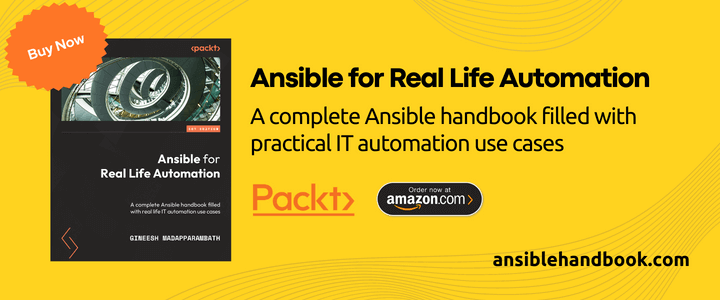How to setup SSH key based authentication
-
 Gineesh Madapparambath
Gineesh Madapparambath
- Ansible resources, Automation, Cloud
- June 13, 2018

In an automated IT world, password-based authentications are not a good choice and will restrict so many abilities. For SSH access, you can easily configure SSH Key based authentication, which is easy to set up and very useful for quick server access. Also, this method is more secure than password-based access since the authentication happens using private and public key pair values.
Warning : Make sure you keep all your private keys in a secure place.
Let us learn this setup in simple 1-2-3 steps.
1. Configure Remote Node
Step 1.1: Select and Configure the user
You can either create a dedicated user for remote access or use any existing user for remote access. For this demo, we will create a new user devops on remote node – ansible-node1 .
[admin@ansible-node1 ~]$ sudo useradd devops
Step 1.2: Enable Password-Less Privilege Access
This step is optional as we don’t need to enable sudo or password-less sudo access for the user. But some cases like Ansible automation, it is recommended to enable password-less sudo access to make privilege escalation works better.
Add sudo access for our new user devops .
[admin@ansible-node1 ~]$ sudo cat /etc/sudoers.d/devops
devops
ALL=(ALL)
NOPASSWD
: ALL
Step 1.3: Enable PasswordAuthentication For First Time Access
For the first time setup, I am enabling the PasswordAuthentication in /etc/ssh/sshd_config file. Please note, this one you have to do on the node you want to manage.
PasswordAuthentication yes
And restart sshd service
$ sudo systemctl restart sshd
Do you want to learn more about Ansible practical use cases? Check the latest book from the author as follows. Available on Packt and Amazon .
2. Configure your Workstation/Jumpserver
Step 2.1: Generate SSH keys
On your working host (like ansible controlnode or your jumphost server or your workstation ), create the ssh key pair . (Since we want to implement access without any interaction, we will create key pair without a passphrase )
You can execute ssh-keygen or specify the key type and length; eg: ssh-keygen -t rsa -b 4096 -C "[email protected]"
[admin@ansible-box ~]$ ssh-keygen
Generating public/private rsa key pair.
Enter file in which to save the key (/home/devops/.ssh/id_rsa):
Created directory '/home/devops/.ssh'.
Enter passphrase (empty for no passphrase):
Enter same passphrase again:
Your identification has been saved in /home/devops/.ssh/id_rsa.
Your public key has been saved in /home/devops/.ssh/id_rsa.pub.
The key fingerprint is:
SHA256:mmSZGlQS9uN1NslXAOLiF70xHRWnfwtL2Asx3nHskYU devops@ansible-box
The key's randomart image is:
+---[RSA 2048]----+
| +.. . ..oo+oo|
| . + . + o oEoo|
| . + + Xoo..= |
| . o * +.** +..|
| . B S .+ = .o|
| = + o + o|
| . o o . |
| |
| |
+----[SHA256]-----+
Check the generated private key and public key files.
[admin@ansible-box ansible]$ cd ~/.ssh/
[admin@ansible-box .ssh]$ ls -lrta
total 12
-rw-r--r--. 1 admin admin 400 Jun 11 06:46 id_rsa.pub
-rw-------. 1 admin admin 1675 Jun 11 06:46 id_rsa
drwx------. 4 admin admin 110 Jun 11 06:46 ..
-rw-r--r--. 1 admin admin 186 Jun 11 06:55 known_hosts
drwx------. 2 admin admin 57 Jun 11 06:56
Make sure your permission for files are as show above; 600 for private keys.
Step 2.2: Add Public Key to Remote Node
Now you need to add public key of master/workstation key pair to your nodes – which you want to manage or access from your workstation. There are 2 ways to achieve this.
Method 1: ssh-copy-id method
You need to add keys to this remote node using ssh-copy-id command (from workstation as shown below). We need to enable PasswordAuthentication for this, as we need to login with password one time. (And you can disable PasswordAuthentication after this step. Refer Step 1.3: Enable PasswordAuthentication For First Time Access .)
[admin@ansible-box ansible]$ ssh-copy-id -i ~/.ssh/id_rsa devops@ansible-node1
/bin/ssh-copy-id: INFO: Source of key(s) to be installed: "/home/devops/.ssh/id_rsa.pub"
/bin/ssh-copy-id: INFO: attempting to log in with the new key(s), to filter out any that are already installed
/bin/ssh-copy-id: INFO: 1 key(s) remain to be installed -- if you are prompted now it is to install the new keys
devops@ansible-node1's password:
Permission denied, please try again.
devops@ansible-node1's password:
Number of key(s) added: 1
Now try logging into the machine, with: "ssh 'devops@ansible-node1'"
and check to make sure that only the key(s) you wanted were added
Method 2: Manually add public key to ~/.ssh/authorized_keys file
We can copy these public key to ~/.ssh/authorized_keys on the remote node manually (but the correct way is to use ssh-copy-id command.)
3. Verify Password-Less SSH Access
Step 3.1: Access Remote Node using SSH Key
Now we will login to the remote node ansible-node1 using devops user as shown below.
[admin@ansible-box ansible]$ ssh devops@ansible-node1
Last login: Mon Jun 11 10:02:23 2018
[devops@ansible-node1 ~]$
You can see, ansible-node1 didn’t ask me for any password since devops user has been already authenticated using the ssh key pair.
If you have multiple keys for multiple projects or server groups, you can mention which ssh keys has to use for connection.
[admin@ansible-box ansible]$ ssh devops@ansible-node1 -i ~/.ssh/id_rsa
Last login: Mon Jun 11 10:05:07 2018 from ansible-box.c.devops-angel.internal
Again, please make sure your private key files are stored in safe and secure place with restricted access.
Read more about ssh keys : SSH Key and Configurations

Gineesh Madapparambath
Gineesh Madapparambath is the founder of techbeatly. He is the co-author of The Kubernetes Bible, Second Edition and the author of Ansible for Real Life Automation. He has worked as a Systems Engineer, Automation Specialist, and content author. His primary focus is on Ansible Automation, Containerisation (OpenShift & Kubernetes), and Infrastructure as Code (Terraform). (Read more: iamgini.com)
Note
Disclaimer: The views expressed and the content shared in all published articles on this website are solely those of the respective authors, and they do not necessarily reflect the views of the author’s employer or the techbeatly platform. We strive to ensure the accuracy and validity of the content published on our website. However, we cannot guarantee the absolute correctness or completeness of the information provided. It is the responsibility of the readers and users of this website to verify the accuracy and appropriateness of any information or opinions expressed within the articles. If you come across any content that you believe to be incorrect or invalid, please contact us immediately so that we can address the issue promptly.