100 LinkedIn Tips for a Professional Profile
This page contains aggregated details and tips to improve the LinkedIn personal profile. I am not (not at all) a career guide or advisor but based on the hundreds of personal messages I have received for the “LinkedIn profile reviews”, I just thought to share what I know best about LinkedIn and profiles.
Follow #100DaysOfLinkedIn posts.
Do you have more tips? Share in the comment box, will include it in the series.
This is a living article and I will modify the content whenever there are updates and changes.
Contents
hide
100 Days of Linkedin
Some of the tips are very optional and may contain privacy-related settings; use it at your own risk!
Day 01 – Personalize the URL for your profile
It is easy to share the URL with a recruiter or to your friend for referring to a job!
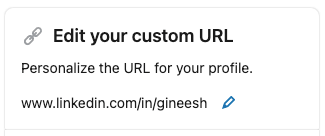
Day 02 – Use a smart looking photo or professional picture as your Profile Photo
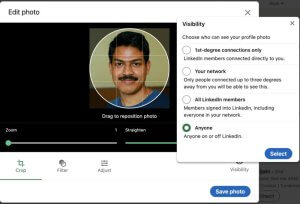
- Linkedin is not Facebook!
- If I am the recruiter or hiring manager, I prefer to see a photo of a professional rather than an anonymous head, some random selfies, flowers, or baby pics…..
- It is a small space, try head-shots so that others can see your face 😀
- Also, adjust the visibility to “Anyone” so that people (recruiters or hiring managers who are not in your connection) can see your profile clearly. Thinking about privacy too much? Sorry, delete your Linkedin profile ASAP!
Day 03 – Add your core skills to your profile
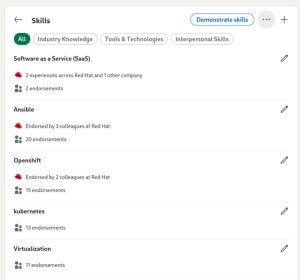
- Skill matching is an important feature!
- It will help to find the right job based on your skill matching.
- Help other people to endorse you on your specific skills.
- Use the LinkedIn skill assessment feature (free) to show your capabilities and expertise.
Day 04 – Use an appropriate cover image (Background photo) to make your profile stand out
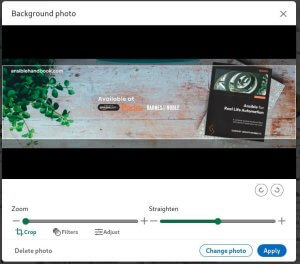
- The background photo can boost your profile as this is a great place you can show your “profile nature” or your skill.
- You can add your skill-related details there
- You can use your company image to highlight where you are working.
- Are you a speaker? use a photo of you speaking at events. Don’t think it is a shame 😀
- Are you a blogger? Create a background photo with your blog/site details.
- How to get or create Background photos? Use free online tools (browser based) such as canva[.]com
- Don’t know what to use? Use some free images (workspace, coding screen) something is better than the dummy image!
Day 05 – Make your profile public
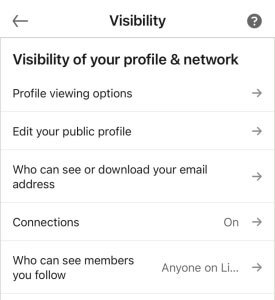
Why?
- if the hiring manager or recruiter is not your connection then they might not be able to see your profile and details.
- Helps to improve search results with your profile.
- You can use your profile as a “public resume website”.
Day 06 – Write a professional Summary; brief but detailed
- This is your best opportunity to explain about you what and who.
- This is the “About” section you can use for explaining your achievements, and your strengths.
- Check the samples from other profiles and get inspiration from them.
- Tell others, what you are, what you can do and what you want to do.
Day 07 – Show your current company information in the profile intro
- Easy for others to identify your company information.
- Help your colleagues/co-workers from a different location to identify you.
- Helps to boost your profile intro (the first view)
- Hide it only if you have a restriction from your employer side.
Day 08 – Write a professional Summary; brief but detailed
- This is your best opportunity to explain about you what and who.
- This is the “About” section you can use for explaining your achievements, and your strengths.
- Check the samples from other profiles and get inspiration from them.
- Tell others, what you are, what you can do and what you want to do.
Day 09 – Remove unwanted details from your name
- Better to keep the first name, second name (and option middle name if any)
- Adding other names may confuse others while addressing
- Adding other details in the name may create fancy profiles which are not good for professional profiles
- Not good for search engine results
- Not good for search results
Day 10 – Add a good headline
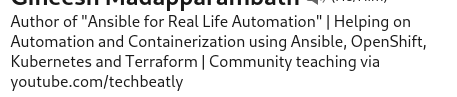
- Helps others to understand what you do.
- It can be your job role (eg: Systems engineer at ABC Inc)
- But add some text to tell what you are good at
- Add text for what you are doing
- Highlight your core skill and core area
- Helps others to understand what are your focused topics.
- People get benefit from your posts
- It can be learning materials, your achievement, work…
- Sharing is caring!
Day 12 – Like and React to the posts
- A liked post will pass along the social activity of the original post.
- Found a good post? use the reactions to add like/support
- The post may reach your connection as well
- The “author” of the post will get more motivation to share such posts again
Day 13 – Comment on the posts
- More profile visibility
- The post will reach your connections as well
- The “author” of the post will get more motivation to share such posts again
- More engagement on the posts
- Real-time feedback on the post
- Good to start discussions
Day 14 – Avoid typos everywhere
- Activate browser-based spelling and grammar checks.
- Use tools such as Grammarly
- Use the right capitalization for names, technologies etc
- Check the right usage of words and tips 🙂
Day 15 – Add keywords in your profile, summary and career history description
- You can highlight what topic you are good at
- The right word for your skills
- Will help the recruiters to identify your skill
- Explore Linkedin SEO 🙂
Day 16 – Write a catchy About section
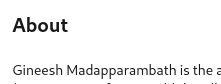
- Polish it every day!
- It is the best place to show what you are and what are your core areas.
- Will help the recruiters to identify your core skills
Day 17 – Add featured posts
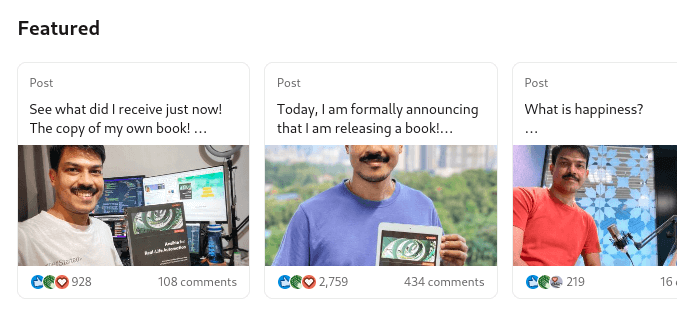
- Showcase your best post.
- Can be your achievement post
- Can be the one with the most impressions.
- Change and sort it whenever there are new important posts available.
Day 18 – Update “Open to work” without the frame
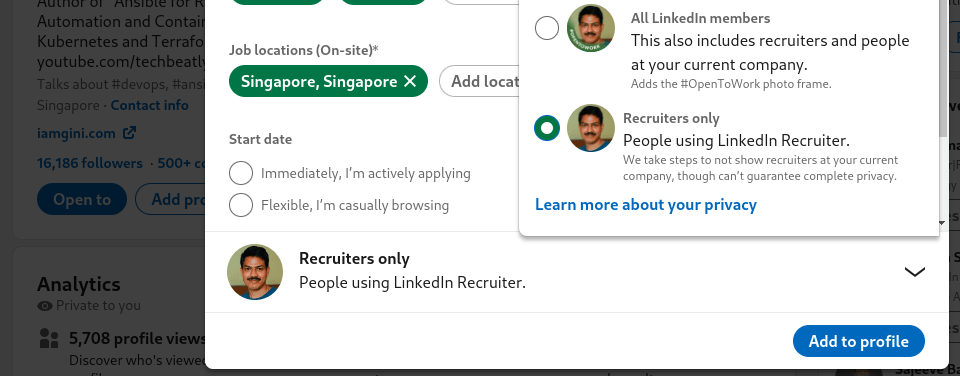
- Let the recruiters know that you are looking for opportunities.
- No need to show the “green” frame on your profile picture.
- Reach out to connections for references when you found a job, but make sure you have the skillset for that!
More items are on the way! Stay tuned!
