
Play with Ansible Playbooks
Plays are ordered set of tasks to execute against host selections from your inventory. A playbook is a file containing one or more plays.
See all parts of Automation with Ansible Guides here
Tasks → Plays → Playbook
It is important to learn about the ansible playbook syntax where spacing and indentation is very critical. If you are using visual editors, you can get plugins for ansible as it will help on syntax and options. But if you are using a CLI editor like vim or nano, please make sure you are following correct indentation.
Learn more about customization of vim editor for ansible playbook.
YAML format
- Start with — (3 consecutive hyphens) end with … (optional)
- A list– begin with dash followed by space
- attribute definition
attribute1: value1
attribute2: value2 - Comments are preceded by #
- Warning: DO NOT use TAB! (unless you configured tab expand)
- Multiple Lines:
address: |
1, Jalan 2,
Main Block,
89892 Abc, My.
my_note: >
This is a single
line of text.
Refer this guide for some yaml rules.
Your First Playbook
Let’s start writing our playbook; in this case we will add tasks for installing a webserver and enable firewall rules for the same.
Start your playbook
As you can see below, we have started our playbook by “—” and then named it as “Enable Intranet Services“. We have also mentioned hosts as node1.techbeatly.com. (It can be a single node, a group like database server or all nodes.) Since we need privileged permissions we have enabled become: yes. We will add tasks under tasks: section.
---
- name: Enable Intranet Services
hosts: node1.techbeatly.com
become: yes
tasks:
Add our first task to the Play – install packages
Let’s add tasks to install webserver and firewall services.
- name: Install httpd and firewalld
yum:
name:
- httpd
- firewalld
state: latest
You can see, we have a name for the task (not mandatory but keeping a name is a good practice) and task must be started with a “-“. Here we called the yum module inside the task, added required parameters as list – httpd and firewalld. state means the required state to be achived, in this case we are asking to install the latest package. (It can be present for installing or absent for uninstalling the package)
Add task for enable firewall and http
Next we will add a task for enable and running the firewall service which we have installed in previous play.
- name: Enable and Run Firewalld
service:
name: firewalld
enabled: true
state: started
Above is self explanatory; it is calling the service module, asking to enable firewalld service (make it running every time the system boot), and also start the firewalld service – state : started. (It can be stopped or restarted as you need)
Next we need to enable http traffic over firewall and we will use the firewall module for that. Below task will enable the http traffic over firewall, make the rule permanent and this will effect immediate.
- name: firewalld permitt httpd service
firewalld:
service: http
permanent: true
state: enabled
immediate: yes
Let’s add another task to start and enable httpd service.
- name: httpd enabled and running
service:
name: httpd
enabled: true
state: started
Finally we need to add a task to install the very basic index.html file for our web server; we will use the copy module as below.
- name: Test html page is installed
copy:
content: "Welcome to the example.com intranet!\n"
dest: /var/www/html/index.html
That’s all; we have our first playbook to install a web server, install the firewall service, enable both services and opening firewall port http with very basic index page. Hold on, how we gonna test this webserver ? Come on, we are automating everything, you should add a task to test this, instead of checking this on browser or CLI.
Another play in same playbook for testing our webserver
So, we are just adding another pay (not a task) to differentiate the actual implementing tasks and test tasks. In this case, we know we have run this from localhost and not from the node. So our hosts: localhost as shown below. Since we don’t need privilege to test this, lets add become: no. We will use the uri module to test page by checking the status_code: 200.
- name: Test intranet web server
hosts: localhost
become: no
tasks:
- name: connect to intranet webserver
uri:
url: http://lab.techbeatly.com
status_code: 200
Full playbook
So we have the final playbook with two plays and multiple tasks as below.
- name: Enable Intranet Services
hosts: node1.techbeatly.com
become: yes
tasks:
- name: Install httpd and firewalld
yum:
name:
- httpd
- firewalld
state: latest
- name: Enable and Run Firewalld
service:
name: firewalld
enabled: true
state: started
- name: firewalld permitt httpd service
firewalld:
service: http
permanent: true
state: enabled
immediate: yes
- name: httpd enabled and running
service:
name: httpd
enabled: true
state: started
- name: Test html page is installed
copy:
content: "Welcome to the example.com intranet!\n"
dest: /var/www/html/index.html
- name: Test intranet web server
hosts: localhost
become: no
tasks:
- name: connect to intranet webserver
uri:
url: http://lab.techbeatly.com
status_code: 200
Running the playbook
You have to use the ansible-playbook command to run the playbook.
$ ansible-playbook myintranet.yml
There are few options available for ansible-playbook command, like enable or disable privileged mode, add additional variables etc. We will cover that in upcoming sessions.
See all parts of Automation with Ansible Guides here
Disclaimer:
The views expressed and the content shared in all published articles on this website are solely those of the respective authors, and they do not necessarily reflect the views of the author’s employer or the techbeatly platform. We strive to ensure the accuracy and validity of the content published on our website. However, we cannot guarantee the absolute correctness or completeness of the information provided. It is the responsibility of the readers and users of this website to verify the accuracy and appropriateness of any information or opinions expressed within the articles. If you come across any content that you believe to be incorrect or invalid, please contact us immediately so that we can address the issue promptly.
Tags:
Comments

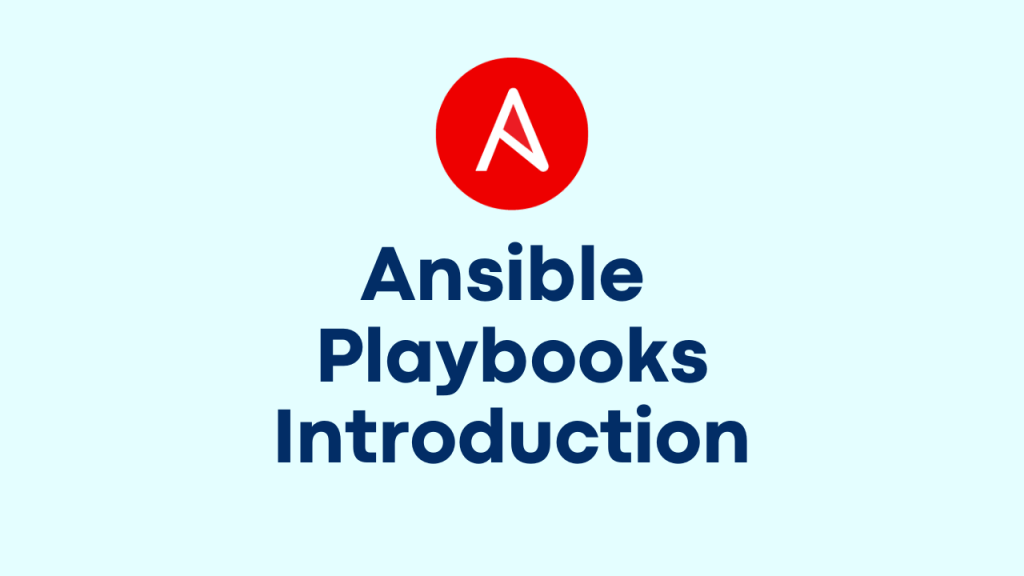





Leave a Reply