
I have explained How to Install GitLab in a Disconnected Environment in a past article. In this article you will learn how to use self-signed or custom SSL certificates to secure your GitLab servers.
You can use any of the below listed certificates depends on your environments for this method.
- Self-signed SSL certificates and key
- Custom CA signed SSL certificate and key
- Let’s Encrypt SSL certificates and key
Follow below steps to configure GitLab with custom SSL certificate.
Copy SSL Certificate and Key
Create the ssl directory if does not exist.
$ mkdir /etc/gitlab/ssl/Copy custom SSL certificate and key to the /etc/gitlab/ssl/ directory.
sudo ls -l /etc/gitlab/ssl
total 8
-rw-r--r--. 1 root root 2222 Dec 22 13:06 gitlab-ce.lab.local.crt
-rw-------. 1 root root 1679 Dec 22 13:06 gitlab-ce.lab.local.keyConfigure /etc/gitlab/gitlab.rb
Edit /etc/gitlab/gitlab.rb file and configure below items.
1. Disable Let’s Encrypt and renewal in /etc/gitlab/gitlab.rb file
letsencrypt['auto_renew'] = false2. You can use any custom names or keep the file format as per GitLab configuration. In my case, I follow the GitLab file format and did not change filename or path inside configuration for SSL.
# nginx['ssl_certificate'] = "/etc/gitlab/ssl/#{node['fqdn']}.crt"
# nginx['ssl_certificate_key'] = "/etc/gitlab/ssl/#{node['fqdn']}.key"3. Change the external_url parameter in /etc/gitlab/gitlab.rb file (from http to https)
external_url 'https://gitlab-ce.lab.local'Reconfigure the GitLab
Reconfigure the GitLab and wait for re-configuration to complete.
$ sudo gitlab-ctl reconfigureRestart GitLab to use the latest configuration
$sudo gitlab-ctl restartNow verify access to from a web browser and verify the SSL certificate.
Disclaimer:
The views expressed and the content shared in all published articles on this website are solely those of the respective authors, and they do not necessarily reflect the views of the author’s employer or the techbeatly platform. We strive to ensure the accuracy and validity of the content published on our website. However, we cannot guarantee the absolute correctness or completeness of the information provided. It is the responsibility of the readers and users of this website to verify the accuracy and appropriateness of any information or opinions expressed within the articles. If you come across any content that you believe to be incorrect or invalid, please contact us immediately so that we can address the issue promptly.
Tags:
Comments
2 Responses
Leave a Reply

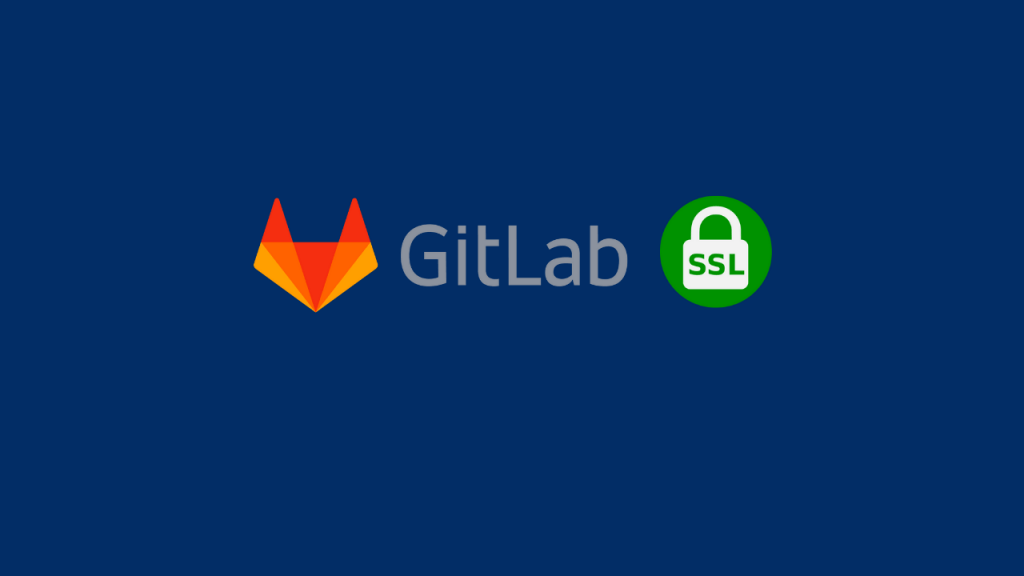


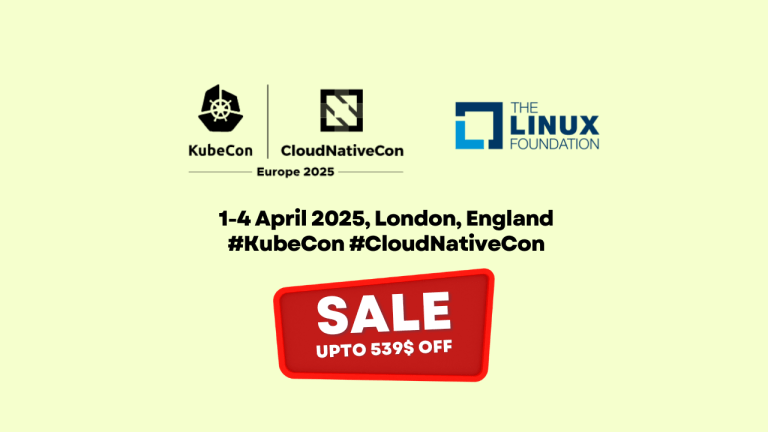
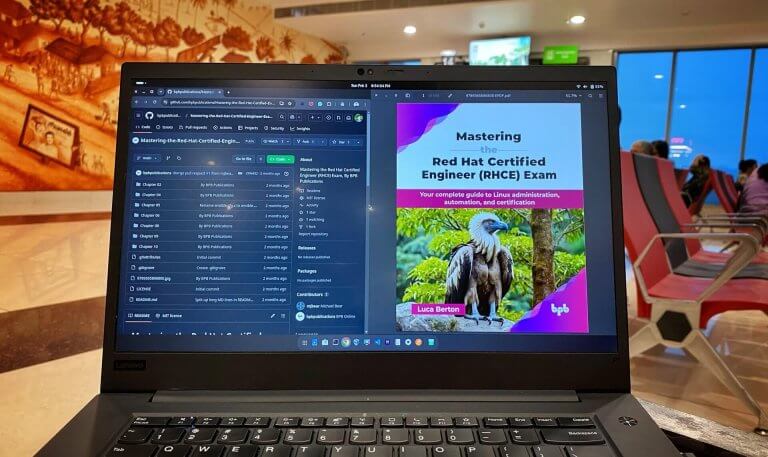
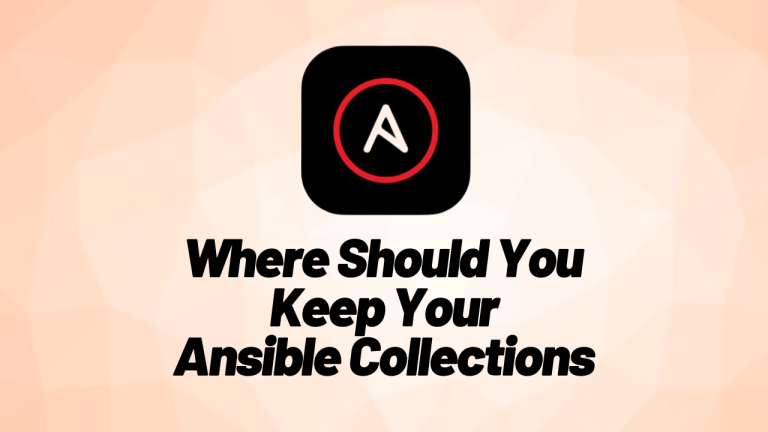
Hi, I followed these steps but my browser says the gitlab installation is insecure as the SSL certificate is self signed. I am also unable to push to the repo for the same reason, anyway to make a self signed certificate secure? Thanks
Yes, browser will say its not secure as its self-signed. this is the expected behaviour unless you are using a valid CA signed certificate.
You can disable SSL certificate validation globally by
git config --global http.sslVerify falseor
git config http.sslVerify "false"