
Enable newly installed vFlash card in Dell iDRAC
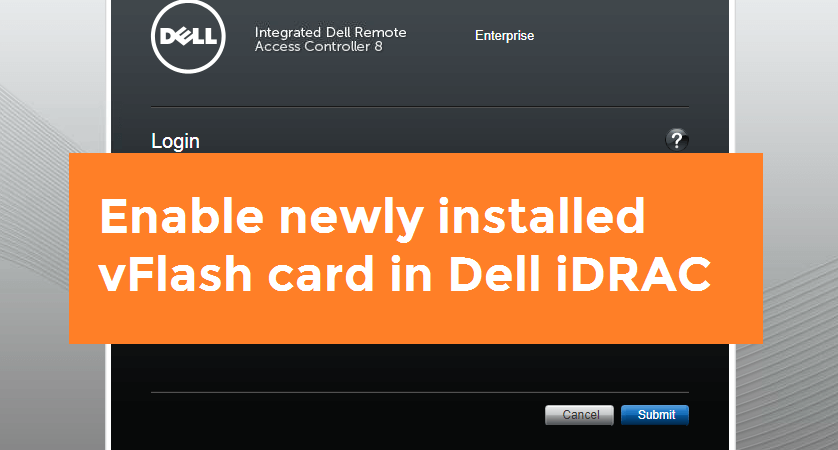
I have explained how to to use vFlash card as an easy boot method here. If you are not able to see a vFlash card (or vFlash card tab is missing in iDRAC screen GUI), then it might be due to vFlash not enabled and configured in iDRAC. You can easily enable the vFlash card via iDRAC settings as I explained below.
Verify the card is installed; in iDRAC GUI -> Hardware -> Removable Flash Media.

Confirm the details from iDRAC system inventory. in iDRAC GUI -> Server -> Properties -> System Inventory
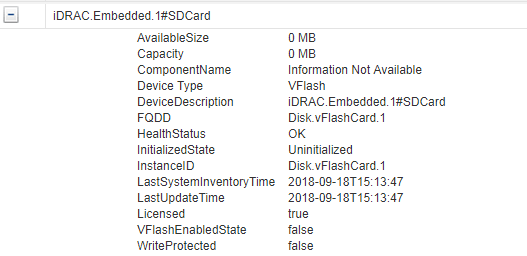
Then reboot server and press F11 during post. Click System Setup -> Advance Hardware Configuration
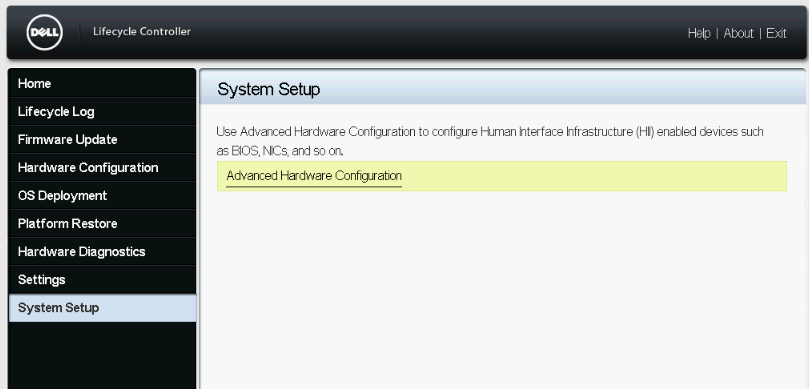
Click iDRAC Settings
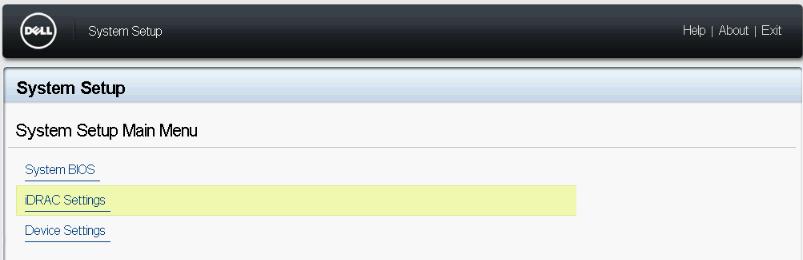
Click Media and USB Port Settings
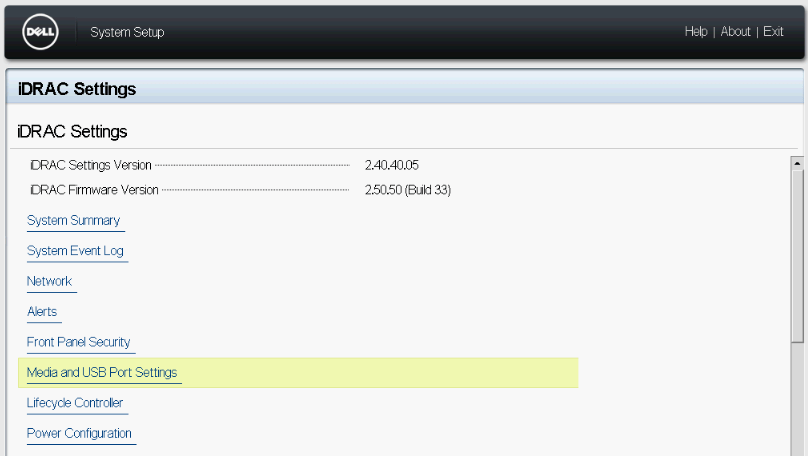
Enable vFlash as below.
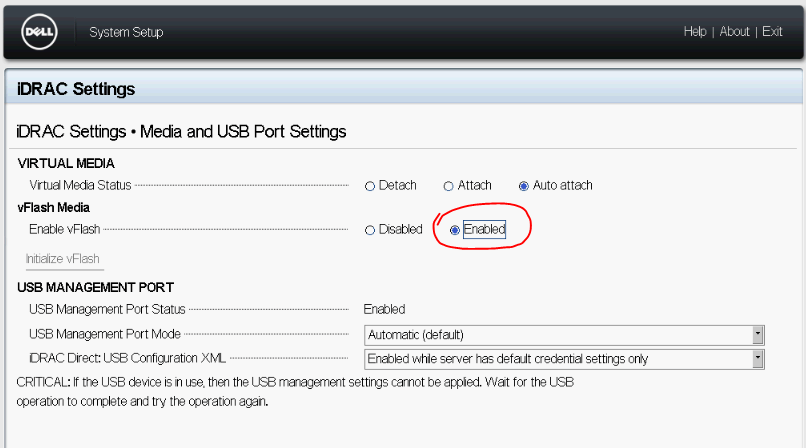
Click Back and Finish. Save configuration when ask.
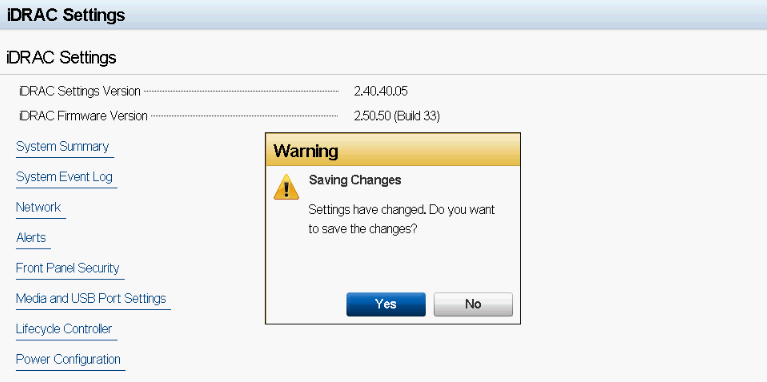
Now go and check vFlash tab on main page of iDRAC GUI.
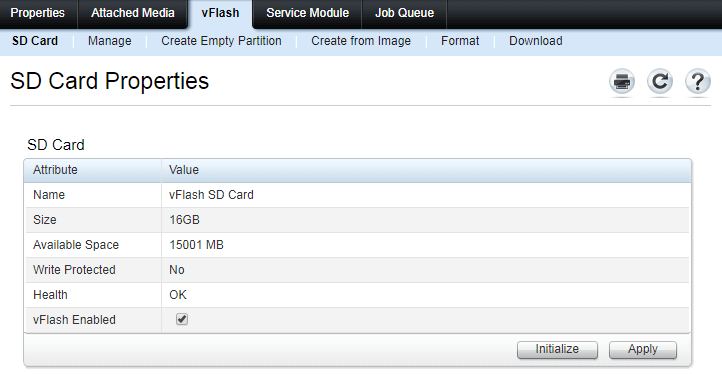
Disclaimer:
The views expressed and the content shared in all published articles on this website are solely those of the respective authors, and they do not necessarily reflect the views of the author’s employer or the techbeatly platform. We strive to ensure the accuracy and validity of the content published on our website. However, we cannot guarantee the absolute correctness or completeness of the information provided. It is the responsibility of the readers and users of this website to verify the accuracy and appropriateness of any information or opinions expressed within the articles. If you come across any content that you believe to be incorrect or invalid, please contact us immediately so that we can address the issue promptly.
Tags:
Comments






Leave a Reply