
As part of your automation jobs, you can implement email notifications from Ansible itself instead of manually drafting and sending emails. Ansible mail module is simple and easy to use for sending email notifications.
In this article, you will learn how to configure your Gmail credential and Ansible to send automated email using the Ansible playbook.
Prepare your Google App Password
Gmail will not allow less secured apps to access the mail service and username + password combination will not work if you have enabled the 2FA (2 Factor Authentication). In such cases, you can use the Google App Passwords to programmatically access your Gmail account.
Goto myaccount.google.com -> Click on Security on the left side -> Find and open 2-Step Verification -> Find and open App Passwords.
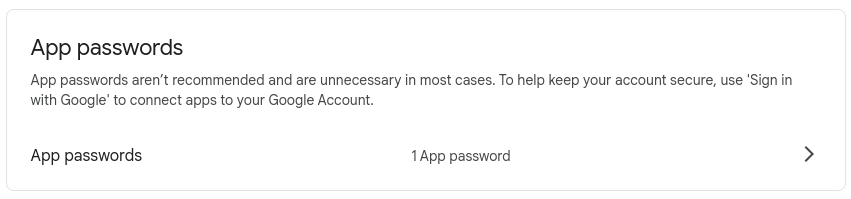
Select App Passwords and you will reach another window. (Google may ask you to enter your password to verify). Create a new App Password by selecting Others from the dropdown selection.
If you cannot find the App Passwords under Signing in to Google; then click the 2-Step verification and you will find it.
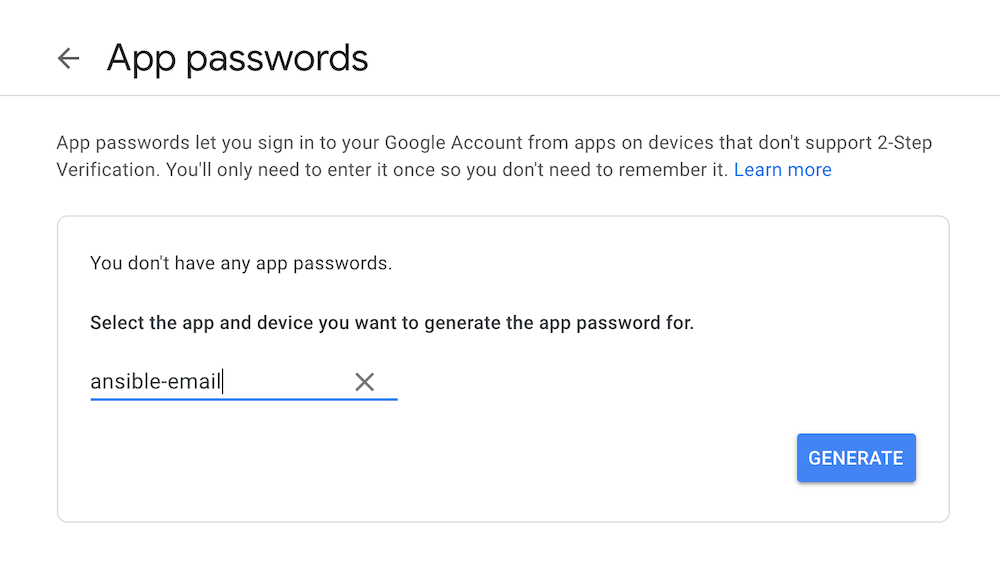
Click on GENERATE button and you will receive the App Password. Remember to copy the password as it wont be visible after this screen.
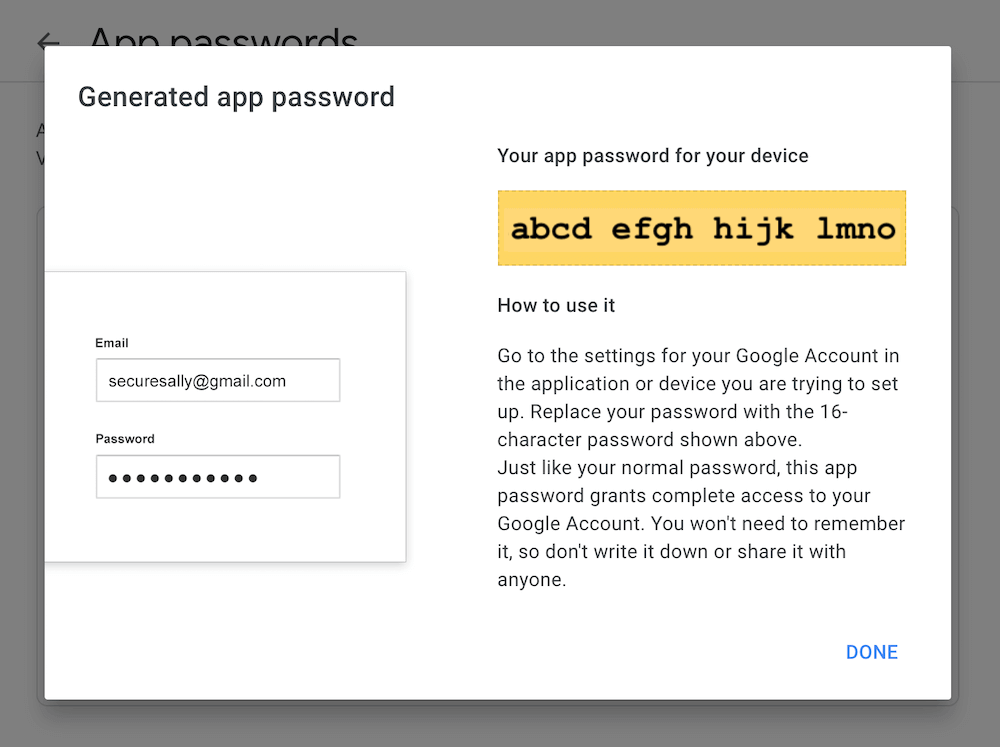
Prepare secret variables
Since the email address and App Password are sensitive, you cannot keep it in plain text format.
Create a secret variable file encrypted with Ansible vault.
$ ansible-vault create vars/smtp_secrets.yml
New Vault password:
Confirm New Vault password: Add your email address and App password inside
email_smtp_username: '[email protected]'
email_smtp_password: 'secretpassword'Save the file and exit as usual.
Prepare Ansible playbook content
Create a role for sending email (You can directly use it inside the playbook but try to follow the best practices as you can use the same role for multiple automation jobs).
$ cd roles/
$ ansible-galaxy role init send-email
- Role send-email was created successfullyAdd content to roles/send-email/tasks/main.yml
---
- name: Sending notification email
mail:
host: "{{ email_smtp_server }}"
port: "{{ email_smtp_server_port }}"
secure: try
from: "{{ email_smtp_from_address }}"
to: "{{ email_smtp_to_address }}"
#cc: "{{ email_smtp_cc_address }}"
subject: "{{ email_smtp_subject }}"
body: "{{ email_report_body }}"
#attach:
# - "{{ report_file_name }}"
headers:
- Reply-To="{{ email_smtp_replyto_address }}"
username: "{{ email_smtp_username }}"
password: "{{ email_smtp_password }}"
delegate_to: localhostCreate Ansible playbook as below.
---
- name: Ansible mail notification
hosts: localhost
gather_facts: no
vars_files:
vars/smtp_secrets.yml
vars:
email_smtp_server: 'smtp.gmail.com'
email_smtp_server_port: '587'
email_smtp_from_address: '[email protected] (Ansible Automation)'
email_smtp_to_address:
- 'John Doe <john@gmail.com>'
#email_smtp_cc_address:
# - 'John Doe <[email protected]>'
email_smtp_replyto_address: '[email protected]'
email_report_body: "This is a demo email. Check demo attachment."
email_smtp_subject: "Ansible Email Notification - Demo"
report_file_name: ./demo-file.txt
tasks:
- name: Email notification
include_role:
name: send-emailRemember to use appropriate email address, attachments and other details as needed.
Execute the playbook.
$ ansible-playbook ansible-email.yml --ask-vault-password
Vault password:
PLAY [Ansible mail notification] *******************************************************************
TASK [Email notification] **************************************************************************
TASK [send-email : Sending notification email] *****************************************************
ok: [localhost -> localhost]
PLAY RECAP *****************************************************************************************
localhost : ok=1 changed=0 unreachable=0 failed=0 skipped=0 rescued=0 ignored=0 Verify the email received in your inbox.

You can enhance the playbook with more validations, format and other functionalities.
Also, remember to delete the Google App Password entry if you are not using it.
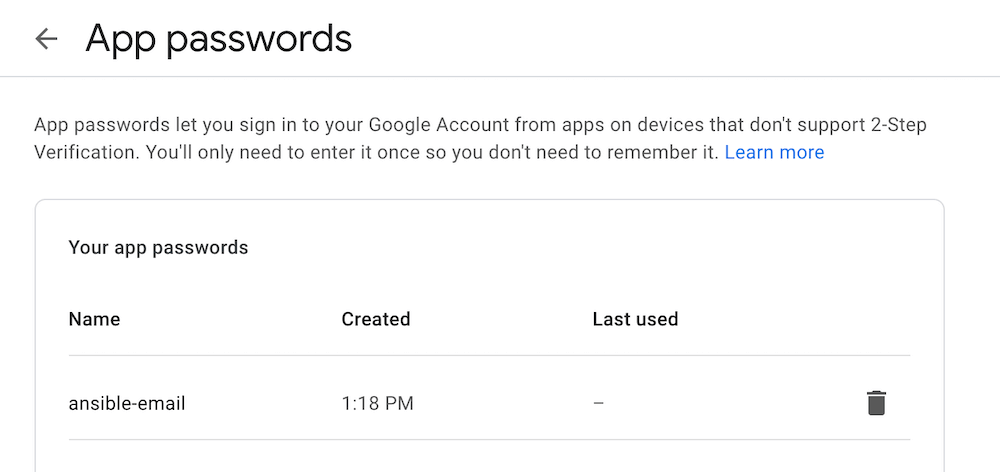
Refer to the ginigangadharan/ansible-real-life/ansible-email repository for original playbook content explained above.
Disclaimer:
The views expressed and the content shared in all published articles on this website are solely those of the respective authors, and they do not necessarily reflect the views of the author’s employer or the techbeatly platform. We strive to ensure the accuracy and validity of the content published on our website. However, we cannot guarantee the absolute correctness or completeness of the information provided. It is the responsibility of the readers and users of this website to verify the accuracy and appropriateness of any information or opinions expressed within the articles. If you come across any content that you believe to be incorrect or invalid, please contact us immediately so that we can address the issue promptly.
Tags:
Comments

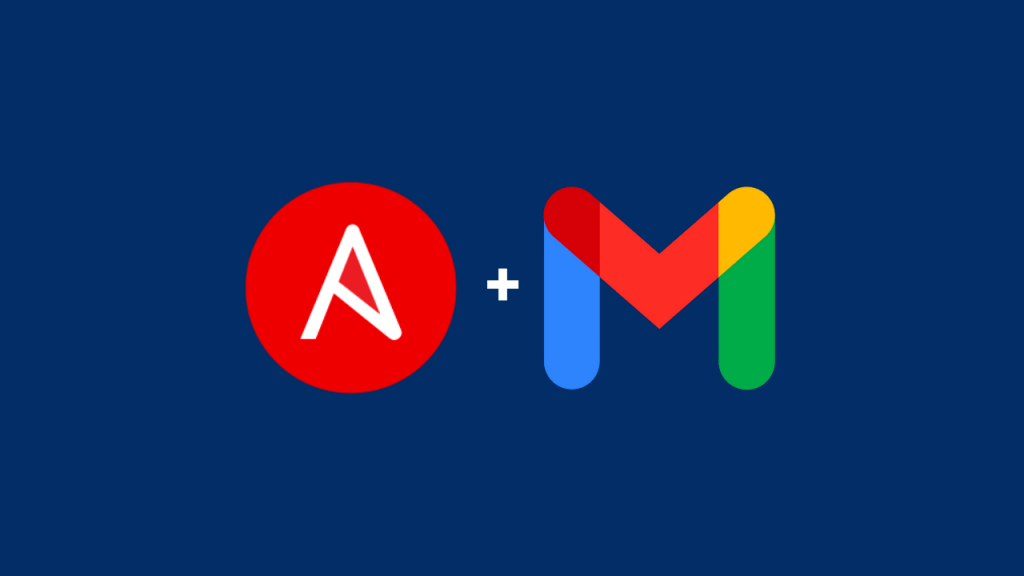





Leave a Reply